Building an Email Scheduler Using QStash Python SDK
In this blog, we will demonstrate how to build an email scheduler using the QStash Python SDK in combination with SendGrid and Django.
Here is a live demo of the project deployed on Vercel for you to try it out.
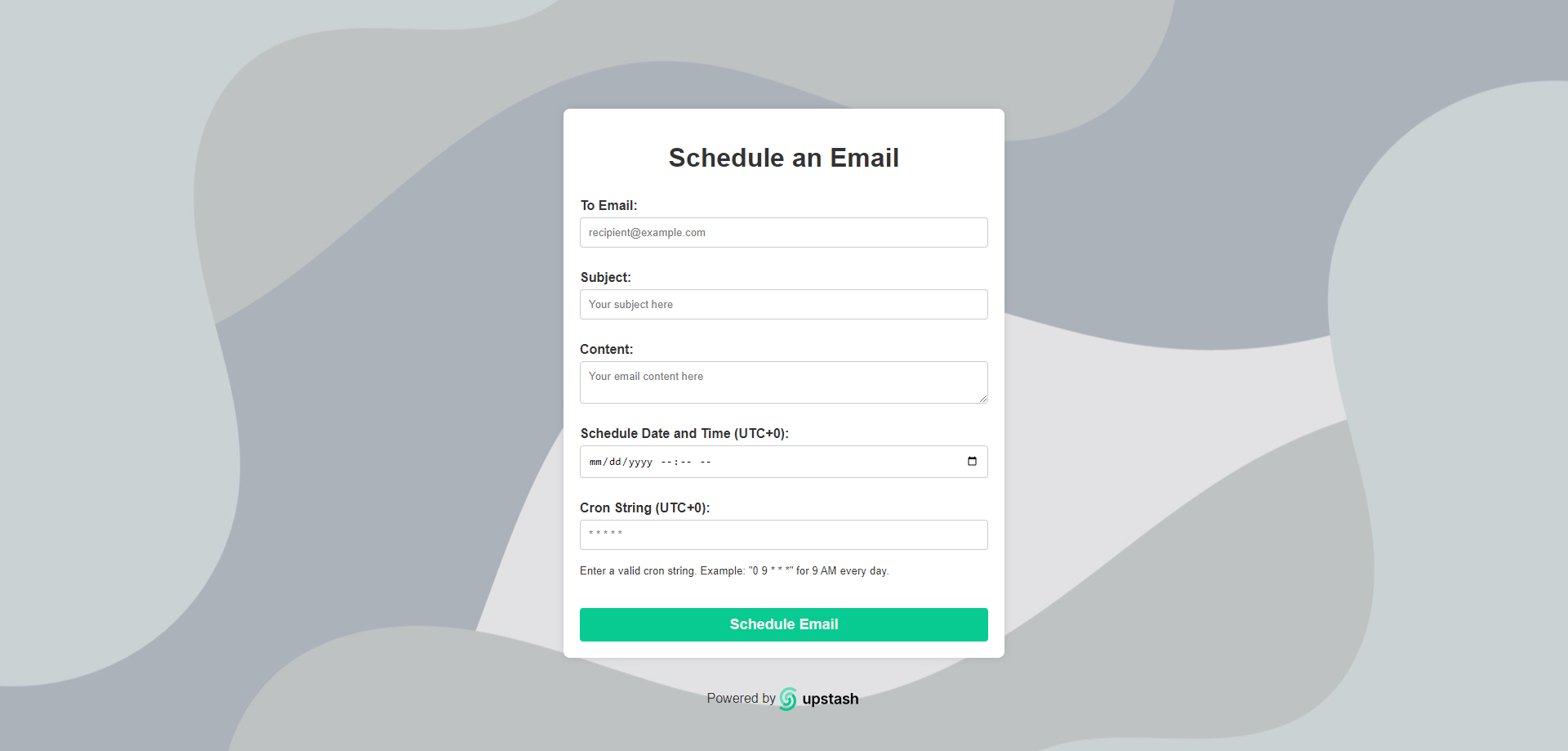
Motivation
Being able to schedule emails is quite important for many applications. Whether you are sending reminders, newsletters, or notifications, automating your emails ensures your messages are always delivered on time which can save you lots of time. Using QStash, it has never been easier to schedule messages to be sent at a later time. After reading this post all your emails will be delivered on time, every time.
Prerequisites
To follow along with this tutorial, you will need:
- Basic knowledge of Python and Django.
- A SendGrid account and API key for sending emails.
- An Upstash account to get your QStash token.
Project Setup
Install Necessary Packages
Install QStash Python SDK, Django, SendGrid and other necessary packages:
pip install qstash-python django sendgrid python-dotenv croniterQStash Python SDK is used to interact with QStash, SendGrid is used to send emails, django is used to create the web application, croniter is used to validate CRON expressions, and python-dotenv is used to load environment variables from a .env file.
Create a Django Project
First, set up a new Django project. Navigate to your desired directory and run:
django-admin startproject email_scheduler
cd email_scheduler
django-admin startapp schedulerConfigure Django Settings
Add scheduler to your INSTALLED_APPS and set APPEND_SLASH to False in the project's settings.py:
INSTALLED_APPS = [
...
'scheduler',
]
APPEND_SLASH = FalseAdd your SendGrid and QStash configurations to your .env file:
SENDGRID_API_KEY = 'your_sendgrid_api_key'
SENDGRID_SENDER_EMAIL_ADDRESS = 'your_sender_email_address'
QSTASH_TOKEN = 'your_qstash_token'
DEPLOYED_URL = 'your_deployed_url'Implementing the Email Scheduler
Getting Environment Variables
In scheduler/utils/helpers.py, create a helper function to get environment variables:
import os
from dotenv import load_dotenv
# Load environment variables from .env file
env_path = os.path.abspath(os.path.join(os.path.dirname(__file__), '../../.env'))
load_dotenv(dotenv_path=env_path)
def get_env_variable(var_name):
env = os.getenv(var_name)
if not env:
raise Exception(f"Expected environment variable '{var_name}' not set.")
return envSend Emails Using SendGrid
In scheduler/utils/send_email.py, create a function to send emails using SendGrid:
from sendgrid import SendGridAPIClient
from sendgrid.helpers.mail import Mail
from .helpers import get_env_variable
def send_email(to_email, subject, content):
message = Mail(
from_email=get_env_variable('SENDGRID_SENDER_EMAIL_ADDRESS'),
to_emails=to_email,
subject=subject,
plain_text_content=content)
try:
sg = SendGridAPIClient(get_env_variable('SENDGRID_API_KEY'))
response = sg.send(message)
except Exception as e:
print(e.message)
return responseSchedule Emails Using QStash
Create a function to schedule emails using QStash in scheduler/utils/email_scheduler.py:
from upstash_qstash import Client
from .helpers import get_env_variable
def schedule_email(email_data, delay):
client = Client(get_env_variable("QSTASH_TOKEN"))
client.publish_json({
"url": get_env_variable("DEPLOYED_URL"),
"body": email_data,
"delay": delay,
})And another function to the same file to schedule emails using CRON expressions:
def schedule_email_cronjob(email_data, cron_string):
client = Client(get_env_variable("QSTASH_TOKEN"))
schedules = client.schedules()
response = schedules.create({
"destination": get_env_variable("DEPLOYED_URL"),
"cron": cron_string,
"body": email_data
})
return responseCreate a Django View to Handle Scheduling
In scheduler/views.py, add a view to handle email scheduling requests:
from croniter import croniter
from django.shortcuts import render
from django.http import JsonResponse
from datetime import datetime
from django.views.decorators.csrf import csrf_exempt
import json
from .utils.email_scheduler import schedule_email, schedule_email_cronjob
from .utils.send_email import send_email
@csrf_exempt
def schedule_email_view(request):
email_scheduled = False
if request.method == 'POST':
to_email = request.POST.get('to_email')
subject = request.POST.get('subject')
content = request.POST.get('content')
schedule_date_str = request.POST.get('schedule_date')
cron_string = request.POST.get('cron_string')
email_data = {
'to_email': to_email,
'subject': subject,
'content': content
}
if cron_string:
# Validate cron string format
if not croniter.is_valid(cron_string):
return render(request, 'schedule_email.html', {
'email_scheduled': email_scheduled,
'error': 'Invalid cron string format. Please enter a valid cron string.'
})
# Schedule with cron string
schedule_email_cronjob(email_data, cron_string)
email_scheduled = True
elif schedule_date_str:
# Schedule with specific date and time
schedule_date = datetime.strptime(schedule_date_str, '%Y-%m-%dT%H:%M')
current_date = datetime.now()
# Check if schedule date is in the past
if schedule_date < current_date:
return render(request, 'schedule_email.html', {
'email_scheduled': email_scheduled,
'error': 'Schedule date cannot be in the past.'
})
# Check if schedule date is in the future more than a week (free pricing limit)
if (schedule_date - current_date).total_seconds() > 604800:
return render(request, 'schedule_email.html', {
'email_scheduled': email_scheduled,
'error': 'Schedule date cannot be more than a week in the future for free pricing.'
})
delay = int((schedule_date - current_date).total_seconds())
schedule_email(email_data, delay)
email_scheduled = True
else:
return render(request, 'schedule_email.html', {
'email_scheduled': email_scheduled,
'error': 'Please provide either a schedule date or a cron string.'
})
return render(request, 'schedule_email.html', {'email_scheduled': email_scheduled})
return render(request, 'schedule_email.html', {'email_scheduled': email_scheduled})We use the @csrf_exempt decorator to allow POST requests without CSRF tokens. This view handles both specific date and time scheduling and CRON string scheduling. The schedule_email function schedules emails to be sent after a specific delay, while the schedule_email_cronjob function schedules emails based on a CRON expression.
Create a Django View to Handle Email Sending
In scheduler/views.py, add a view to handle email sending requests:
@csrf_exempt
def send_email_view(request):
if request.method == 'POST':
data = json.loads(request.body)
to_email = data['to_email']
subject = data['subject']
content = data['content']
response = send_email(to_email, subject, content)
return JsonResponse({'status': response.status_code})
return JsonResponse({'error': 'Invalid request'}, status=400)The URL of this view will be used as the destination URL in the QStash message once it is deployed. The view receives the email data as a JSON object and sends the email using the send_email function.
Create URL Patterns
In scheduler/urls.py, add URL patterns for the views:
from django.urls import path
from .views import schedule_email_view, send_email_view
urlpatterns = [
path('schedule-email', schedule_email_view, name='schedule-email'),
path('send-email', send_email_view, name='send-email'),
]Update the Project's URL Patterns
We will also add the URL patterns for the scheduler app to the project's URL patterns in email_scheduler/urls.py:
from django.contrib import admin
from django.urls import path, include
urlpatterns = [
path("admin/", admin.site.urls),
path('scheduler/', include('scheduler.urls')),
]Create a Template for Scheduling Emails
Create a template scheduler/templates/schedule_email.html:
<!DOCTYPE html>
<html lang="en">
<head>
<meta charset="UTF-8">
<meta name="viewport" content="width=device-width, initial-scale=1.0">
<title>Schedule Email</title>
<link rel="icon" href="https://cdn-icons-png.flaticon.com/128/1504/1504569.png" type="image/x-icon">
</head>
<body>
<div class="container">
<h1>Schedule an Email</h1>
<form method="post" action="{% url 'schedule-email' %}">
{% csrf_token %}
<label for="to_email">To Email:</label>
<input type="email" id="to_email" name="to_email" placeholder="recipient@example.com" required><br>
<label for="subject">Subject:</label>
<input type="text" id="subject" name="subject" placeholder="Your subject here" required><br>
<label for="content">Content:</label>
<textarea id="content" name="content" placeholder="Your email content here" required></textarea><br>
<label for="schedule_date">Schedule Date and Time (UTC+0):</label>
<input type="datetime-local" id="schedule_date" name="schedule_date"><br>
<label for="cron_string">Cron String (UTC+0):</label>
<input type="text" id="cron_string" name="cron_string" placeholder="* * * * *"><br>
<small>Enter a valid cron string. Example: "0 9 * * *" for 9 AM every day.</small><br>
<button type="submit">Schedule Email</button>
</form>
{% if email_scheduled %}
<div class="notification" id="notification">Email scheduled successfully!</div>
{% endif %}
{% if error %}
<div class="notification" id="notification">{{ error }}</div>
{% endif %}
</div>
<div class="footer">
<p>Powered by
<a href="https://www.upstash.com" target="_blank">
<img src="https://upstash.com/logo/upstash-white-bg.svg" alt="Upstash Logo">
</a>
</p>
</div>
</body>
</html>
You can also add some CSS to style the template:
<style>
body {
font-family: Arial, Helvetica, sans-serif;
background-color: #f0f0f0;
color: #333;
margin: 0;
padding: 0;
display: flex;
justify-content: center;
align-items: center;
height: 100vh;
flex-direction: column;
background-image: url('https://static.vecteezy.com/system/resources/previews/003/047/634/original/abstract-white-fluid-wave-background-free-vector.jpg'); /* Adjust the path as necessary */
background-size: cover;
background-position: center;
background-repeat: no-repeat;
}
.container {
background-color: #fff;
padding: 20px;
border-radius: 8px;
box-shadow: 0 0 10px rgba(0, 0, 0, 0.1);
width: 100%;
max-width: 500px;
margin-top: 100px;
}
h1 {
text-align: center;
color: #333;
}
form {
display: flex;
flex-direction: column;
}
label {
margin-top: 10px;
font-weight: bold;
color: #333;
font-family: Arial, Helvetica, sans-serif;
}
input, textarea {
padding: 10px;
margin-top: 5px;
border: 1px solid #ccc;
border-radius: 4px;
width: 100%;
box-sizing: border-box;
}
button {
background-color: #08CB91;
color: #f0f0f0;
padding: 10px;
border: none;
border-radius: 4px;
cursor: pointer;
margin-top: 20px;
font-size: 18px;
font-weight: bold;
}
button:hover {
background-color: #6BE0BD;
}
.notification {
background-color: #f0f0f0;
color: #333;
padding: 10px;
border-radius: 4px;
margin-top: 20px;
text-align: center;
font-weight: normal;
font-family: Helvetica Neue, sans-serif;
}
.footer {
margin-top: 20px;
text-align: center;
color: #333;
}
.footer img {
vertical-align: middle;
width: 100px;
}
textarea {
resize: vertical;
max-height: 250px;
min-height: 40px;
font-family: Arial, Helvetica, sans-serif;
}
</style>And with that, the project is complete!
Conclusion
In this tutorial, we have shown how to build an email scheduler using the QStash Python SDK, SendGrid, and Django. This project helps you automate your emails, ensuring you communicate with your users consistently and on time.
For more detailed information, explore the Upstash QStash documentation. You can find the complete source code for this project on the GitHub repository. For any questions or feedback, feel free to reach out to me on LinkedIn.
